A financial advisor can examine your finances and help you navigate through current and upcoming life events. Whether you want to take your finances to the next level or just get a second opinion on your investments a financial advisor can help you.
As you’re trusting your financial well-being with another person, it’s essential to pick the best advisor.
Here are some of the factors to consider during your search.
Table of Contents
- What Does a Financial Advisor Do?
- Are There Different Types of Financial Advisors?
- Certified Financial Planner
- Chartered Financial Consultant
- Certified Public Accountant
- Chartered Financial Analyst
- Chartered Life Underwriter
- Money Coach
- What are the Different Financial Advisor Licenses?
- How Much Does It Cost to Hire a Financial Advisor?
- Do Financial Advisors Require a Minimum Balance?
- When Should You Talk to a Financial Advisor?
- Disadvantages of Hiring a Financial Advisor
- Tips for Hiring a Financial Advisor
- Know Your Financial Goals First
- Compare Financial Advisor Services and Costs
- Interview Several Advisors
- Hiring an Online Financial Advisor
- Summary
What Does a Financial Advisor Do?
A financial advisor can help with the following goals and tasks:
- Review your current finances and goals
- Wealth management
- Investing
- Retirement planning
- Estate planning
- Charitable giving
- Taxes
- Paying off debt
- Insurance
- Paying for college
- Buying a home
- Marriage
- Divorce
- Live overseas
One advisor may be knowledgeable in many topics. However, if you need in-depth help, you may need to find one specializing in specific sectors.
For example, your family doctor can effectively provide primary care and monitor your overall health, but you sometimes need to see a specialist for advanced treatment.
Are There Different Types of Financial Advisors?
You can discuss your short-term and long-term goals with an advisor. While an advisor can help you navigate several topics, it’s important to find one that specializes in your situation.
An advisor may hold multiple certifications. However, each designation has a different exam process, governing body, and minimum qualifications.
Here are some of the most common financial advisor certifications.
Certified Financial Planner
A Certified Financial Planner (CFP) designation is one of the most widely recognized certifications. Your best overall option can be hiring a CFP as the qualification process is rigorous and this advisor is knowledgeable on many money management topics.
However, if your financial situation is relatively simple or you only need help with a single topic, another advisor can be better for your circumstances.
You can find a local CFP or verify a planner’s credentials using the CFP Board.
Chartered Financial Consultant
Consider a Chartered Financial Consultant (ChFC) for specialized financial planning advice. This certification is a competitive alternative to a CFP when you need advanced help.
For example, you may need hands-on guidance for complicated topics like divorce or raising special needs children.
The CFP and ChFC designations cover many of the same financial planning topics. However, the ChFC has more testing modules and its governing body is the American College of Financial Services.
Certified Public Accountant
A Certified Public Accountant (CPA) can provide personal tax advice and may provide your taxes. Consider this option if you own a business, are a real estate investor, or are an individual with a complex tax situation.
Chartered Financial Analyst
A Chartered Financial Analyst (CFA) specializes in investments and can be the better option for investment management. The CFA Institute is the governing body for this advisor type.
Chartered Life Underwriter
A Chartered Life Underwriter (CLU) can make it easier to buy permanent life insurance for estate planning or another unique situation. The American College administers the CLU exam.
To keep it simple, you may consider shopping for term life insurance first to compare your coverage options. Many insurance companies have advisors to help you decide the best death benefit and additional riders for your circumstances.
Whether you hire an insurance specialist or speak with a company agent, always remember to calculate how much life insurance you need to avoid being overinsured.
Money Coach
If you want non-investment advice, a money coach can be a good option. This option can also be a good choice if you’re starting from scratch with a small net worth and may have minimal experience managing money.
Money coaches can provide the following services:
- Budgeting
- Credit repair
- Paying off debt
A traditional financial advisor is usually for clients that already excel at budgeting and investing basics and can be financially secure.
The qualification process to become a financial coach is less rigorous but the advisory fees can be lower.
You might look for money coaches with certification from the Association for Financial Counseling and Planning Education (AFCPE). This governing body offers the Accredited Financial Counselor and Financial Fitness Coach designations. Here’s more on how to hire a money coach.
You may also be able to use a licensed financial counselor or financial planner. While their certification isn’t as prestigious as a CFP, they can provide sound financial and investment advice.
What are the Different Financial Advisor Licenses?
Many financial advisors will also obtain specific licenses from the Financial Industry Regulatory Authority (FINRA) so they can sell investment products. Here are some of the licenses your potential advisor likely has.
Series 6
A Series 6 license (Investment Company and Variable Contracts Products Representative Qualification Examination) is for selling these products:
- Mutual funds
- Annuities
- Insurance
- Municipal fund securities (i.e., 529 savings plans)
An advisor cannot sell individual stocks and bonds.
Series 7
The Series 7 license (General Securities Representative Qualification Exam) is necessary for advisors to sell most investments, including:
- Individual stocks
- Bonds
- Options
- Futures
Series 63
A Series 63 exam (Uniform Securities State Law Examination) may need this license to practice in a particular state. The exam can cover current financial laws and regulations.
Series 65
Fee-based advisors obtain a Series 65 license (Uniform Investment Advisor Law Exam).
Fiduciary Standard
Due to recent financial regulation changes, many advisors also obverse the fiduciary standard. This policy requires financial advisors to place the client’s needs first, regardless of what compensation the advisor receives.
Sadly, the financial advisor industry has a reputation for recommending certain products that offer higher payments but may not be the best option for you.
How Much Does It Cost to Hire a Financial Advisor?
There are a few different pricing methods for financial advisors. In addition to the standard advisory fee, incidental fees may apply.
Hourly
Some advisors charge by the hour for each consultation. Most advisors charge between $200 and $300 per hour for standard services.
You may pay as much as $400 per hour for advanced topics or if your city has a high cost of living.
A money coach is more likely to have an hourly rate between $100 and $200.
This pricing option can be better for one-time advice packages as it can be cheaper than hiring a full-time advisor for infrequent sessions.
Fee-Only
Many advisors may charge a flat fee on a monthly, quarterly, or annual basis. This practice is more common for financial planners that depends on the number of services you use.
Pricing may also depend on your account balance range. However, you won’t pay percentage-based fees which can make it easy to calculate your annual costs.
You can expect the minimum costs to start at $1,000 per year for investment management and essential financial planning. However, if you have a high net worth or desire more services, your annual fee can be approximately $7,500 for account balances of up to $500,000 and $11,000+ with balances over $500,000.
Fee-Based
Investment advisors and wealth management services are more likely to base an advisory fee on the assets under management (AUM).
This fee is usually between 0.65% and 2% of your portfolio balance. Robo-advisors use a similar fee policy but don’t offer human advisor access.
Do Financial Advisors Require a Minimum Balance?
It’s not uncommon for independent advisors to require a minimum balance before they start managing your account. This likely starts as low as $100,000 and can go up from there. The advisor wants to ensure that the account balance is large enough for them to manage and justify the advisory fees.
If you have a smaller balance, a robo-advisor can provide similar portfolio management at a lower cost. Here’s more about robo-advisors.
However, you may be able to hire advisors for one-time advice packages for an hourly rate without a minimum balance. You will need to self-manage your financial accounts.
When Should You Talk to a Financial Advisor?
There are several reasons when it’s a good idea to bounce ideas and get help from a financial advisor.
You Want a Second Opinion
You might feel confident managing your own finances but there are times an expert opinion is worth the cost for a one-time session or recurring meetings.
Their advice can make some adjustments to your current plan to increase the probability of achieving your goals.
Financial planners and advisors may know the ins and outs of many financial topics as they likely help other clients with similar needs.
The professional advisor may develop a plan that you can implement by yourself. You may also decide that hiring them to manage your portfolio and scheduling a periodic checkup can be effective.
Wealth Management
You may no longer wish to self-manage your assets once your balance reaches a certain point. The extra set of eyes can give you peace of mind as you strive to preserve your wealth and gain passive income without being too risky.
The advisor can also diversify your portfolio into assets you’re unfamiliar with or may only be available to accredited investors.
They can also help you adopt a long-term investment strategy that minimizes your taxable events from frequent trading and may also prevent you from panic selling investments during the inevitable market corrections.
Plan for Retirement
There are several factors to consider as you save for retirement and create a withdrawal strategy. A financial advisor will discuss your retirement goals and come up with a plan to help you reach them.
They will suggest proper asset allocation and can help you estimate your minimum monthly contribution so you can retire at your desired age with your target savings balance.
Insurance
Your financial advisor will review your current policies and ensure you are properly insured. They may also suggest additional types of insurance to protect your financial future.
Life Goals
Expensive and vital life goals can also be worth getting financial advice for whether you’re at the start of your financial journey, near retirement, or in your prime working years.
Some of the life events include:
- Marriage
- Blending families
- Divorce
- A child’s education
- Getting out of debt
- Buying a home
Depending on your budget and situation complexity, you can hire a financial planner or a CFP for most of these topics. However, a ChFC can also be worth hiring if you find one specializing in your circumstances.
Disadvantages of Hiring a Financial Advisor
There are a few instances when hiring a financial advisor won’t benefit you.
Expensive Fees
One-time advice packages and ongoing partnerships are expensive. If you have a tight budget and have enough self-confidence to research potential solutions, the cost may not be worth the expert insight.
Lack of Experience for Your Specific Needs
Financial advisor certifications require thousands of hours of experience and being knowledgeable in many personal finance topics. It’s difficult to pass the certification exams.
Advisors have more financial knowledge than most people, but hiring someone with a CFP, ChMC, or similar designation doesn’t guarantee you will automatically get the best advice.
At the end of the day, you are the one who has to live with the choices you make and no one knows your situation better than you.
Your Strategies Don’t Align
Even if you find a well-qualified financial advisor, you will need a shared vision about your various financial plans.
For example, you may not agree with their proposed asset allocation for your investment portfolio. Or, they are recommending insurance products and financial strategies you don’t feel comfortable pursuing.
Building trust with an advisor is essential if you want a long-term relationship.
Tips for Hiring a Financial Advisor
Finding the best financial advisor for your situation can be one of the best financial decisions you make. Here are some suggestions to hire a trustworthy financial advisor.
Know Your Financial Goals First
Deciding why you need an advisor and what services you want is a crucial first step.
Make a list of which topics you need help with.
From there, you can determine if you need an advisor that specializes in investing, financial planning, or a little of both.
Writing down your financial needs can also help you decide if you want a one-time advice session or an ongoing relationship.
Compare Financial Advisor Services and Costs
There are most likely several certified advisors in your local area to choose from. You may also be able to schedule a virtual session with a long-distance advisor from an independent agency or through your current investment brokerage.
Look for advisors that specialize in your most important financial priorities but are also within your spending limit.
You may also ask your friends and coworkers who they use as an advisor. Word-of-mouth recommendations can be extremely helpful. You can find potential advisors by typing “financial advisor near me” into your favorite search engine.
Using one of these financial advisor directories can make the research process easier to find advisors that follow the fiduciary standard.
WiserAdvisor
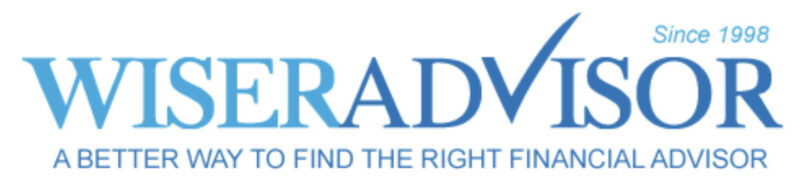
WiserAdvisor is a financial advisor matching service that connects investors with fully-vetted financial advisors who match the investor’s profile. The matching service is free, although you need a minimum portfolio of $50,000.
To get started, WiserAdvisor leads you through a brief survey to collect information they can use to find a suitable advisor. This includes location, age, investment goals, and approximate portfolio size. All advisors are all FINRA/SEC registered.
If you’re not interested in the matching service, you can also access WiserAdvisors’ extensive directory of financial advisors to find one near you.
Learn more about WiserAdvisor in our full review.
Money Pickle

Founded in 2021, Money Pickle offers a financial advisor matching service similar to WiserAdvisor. With Money Pickle, you can schedule an appointment with a trusted and vetted advisor within minutes. To start, Money Pickle will lead you through a survey to gather some basic information about you, including your investment goals. There is no fee for Money Pickle’s services – Money Pickle makes money from financial advisors who pay for access to its matching service.
There is also no obligation to continue working with an advisor after the initial consultation. The Money Pickle user interface is intuitive, and the onboarding is seamless. However, as the primary method for consultations is meeting with an advisor virtually (over the phone or via video conference), MoneyPickle might not be suitable if you aren’t comfortable with that.
Learn more about Money Pickle.
National Association of Personal Finance Advisors
The National Association of Personal Finance Advisors (NAPFA) is a nationwide registry of fee-only advisors.
You can search for advisors that cater to a specific background or financial topic.
XY Planning Network
You can use the XY Planning Network is a database of CFPs that have different fee structures but don’t work off commissions.
The platform advertises that its advisors do not require a minimum account balance.
AFCPE
The Association for Financial Counseling and Planning Education (AFCPE) can help you find accredited financial counselors to provide money management advice. These professionals can be a better fit if you need basic financial advice concerning debt, paying the bills, and saving money.
Once your net worth increases, you can be a better fit for a financial planner.
Interview Several Advisors
Speaking with multiple advisors helps you find the best fit for your goals and personality. You should anticipate using the professional’s services for years to come. Therefore, conducting several interviews can be worth the initial time commitment.
It’s common for advisors to offer a free initial consultation. This session will help you and the planner decide if their expertise can benefit you.
Make notes of your first impressions of meeting the advisor too. You might wait a few days to review your notes and instincts to hire an advisor.
Topics to Discuss During the Interview
As you interview the advisor, don’t be afraid to speak up.
Some of the topics to discuss include:
- Financial vision: You want to make sure you and your advisor have a similar view on critical financial topics. As the advisor most likely practices the fiduciary standard, a dissenting vision can lead to a conflict of interest and unnecessary stress.
- Certifications: Determine which designations and licenses the advisor has. You may be able to verify their accreditation with the governing body to avoid imposters.
- Fiduciary oath: Ask if the advisor is a fiduciary. This pledge states the advisor will act in your best interest, avoid conflicts of interest, and fully disclose details to prevent potential conflicts.
- Strengths and weaknesses: Ask your advisor about their areas of expertise and the topics they have the least knowledge about. An advisor’s strengths and weaknesses can be as important as sharing a common vision for things to work long-term.
- Client references and complaints: It’s also worth seeing if there are complaints or client testimonials. These reviews can give you an insight into whether the advisor’s actions reflect their proposed financial plans.
- Fee schedule: Ask for a list of fees for standard services and incidental charges. Determine if the pricing is transparent and competitive. Checking the costs can also give you a better idea of how the advisor earns a salary.
- Meeting frequency: Try seeing how frequently the advisor wants to meet and if their estimate is realistic. You want an involved advisor, but the meeting frequency should be appropriate for your age and the urgency of your goals.
- Understandability: You will also want to make sure the advisor is clear and transparent. Having difficulty understanding the conversation because they use too much industry jargon or don’t clearly present their intentions are potential red flags.
Hiring an Online Financial Advisor
Several financial planning platforms offer human advisor access to their clients. These services can be cheaper and more convenient than finding a local advisor.
Empower Personal Dashboard
Empower Personal Dashboard offers financial advisor access with a minimum investment balance of $100,000. Higher account balances qualify for wealth management ($200,000) and private client services ($1 million) that provide access to two dedicated financial advisors and investing specialists. (Personal Capital was rebranded to Empower Personal Dashboard in early 2023)
Even if you don’t have a $100,000 account balance yet, you can use these free tools:
- Net worth tracker
- Interactive retirement planner
- Portfolio analyzer
Here’s our full Empower Personal Dashboard review.
Learn more about Empower Personal Dashboard
NewRetirement
For hands-on retirement planning, NewRetirement is worth a look as well. The premium edition lets you create optimistic, neutral, and bearish assumptions for your income, expenses, and investment performance.
Then, you can run a Monte Carlo simulation to estimate your withdrawal strategy and identify areas of your plan that need adjustments.
There are also two different advisor packages:
- PlannerPlus Live ($396 per year): Access to the premium online planner platform and two 45-minute Zoom sessions with a licensed planner. This package is better for one-time life events and basic financial advice.
- Financial advisor ($999 for two sessions): Two 60-minute sessions with a Certified Financial Planner (CFP) to create a retirement plan. You can develop Roth conversion strategies and withdrawal plans.
NewRetirement recommends the financial advisor package when you’re five years away from retiring.
Here’s our full NewRetirement review.
Learn more about New Retirement
Betterment
Betterment offers automated investment portfolios and banking products. In addition to being one of the largest robo-advisors, the platform provides optional human advisor access.
Any member can purchase a one-time advice package for specific life events including retirement planning, marriage, and financial checkups. These virtual sessions cost $399 and last 60 minutes.
With a minimum $100,000 investment account balance, you can upgrade to the Premium investing plan for a flat 0.40% annual advisory fee. The fee is 0.25% for the basic Digital Plan.
Premium members get unlimited phone and email access to a team of CFP professionals.
This feature is cheaper than most flat fee financial advisors but you do not get a dedicated advisor.
Here’s our full Betterment review.
Summary
You can improve your finances in several regards when you hire a financial advisor with a compatible financial vision and expertise with your financial priorities.
Having a basic financial plan before you start can help you maximize your advice sessions as the advisor will have an easier time providing specific solutions to address your needs.



